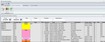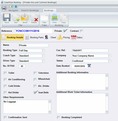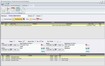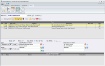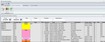CoachSys An easy to use and inexpensive solution to managing your bookings and fleet







Each Private and Contract Hire booking is made up of several components. First of all you have the Booking Details which sets out the main elements of the booking. Next you have the Booking Parts which show the journey details for the booking. The Client details follow this and then the Pricing for the work. Finally there is the Dates which show in a calendar format the dates of the work. All of these are easily locatable on tabs and can also be rearranged in a different order to suit the way that you work.
To see a full size screen click on an image to the right of the text.
Details of each booking are entered on the Booking Details tab. At the top you select what type of work it is and then fill in the main details.
To make life even easier if you have an email response form on your web site the details from any email can be pasted directly into the system and a new booking can be instantly created (requires the response form to be formatted in a certain way).
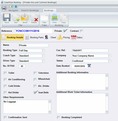
Each booking is made up of parts. Each part is a journey from A to Z which can also pick up from B to Y and similarly set down. In the example a simple return with pick ups and set downs is shown.
Each part can also show the distance between the start and finish positions using Google Maps. Timings can also be calculated.
Address details sent by email can be pasted into the part without the need to type everything in.
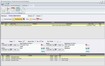
In the next example a more complicated wedding booking is shown. By making the work as three different parts the job is simple to set up and easy to allocate. As well as each individual component each part can also have pick ups and set downs. The entire booking can be allocated to one driver and vehicle or allocated to different drivers and different vehicles.
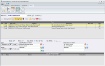
Prices can be selected from your own price list which you create in the Manage section or you can enter prices in a freeform method.
As well as those methods of pricing you can also create prices from the Parts section using the information entered such as start and destination addresses.

Create your contracts simply by using the dates tab to add the dates that you want to. Exclude certain dates such as half terms and holidays. Easily set up a date range that automatically excludes weekends. You can also easily create contracts for once or twice a week events, for instance, school swimming contracts.

A confirmation letter can be quickly created by the system including automatically entering customer details, hire details and calculating percentage deposits. Just click a button, select your template and that’s it done, ready to be printed. The system comes complete with some confirmation templates but you can add your own if you want or edit any of those supplied.

Finding a booking is easy with the Find Me screen. You can select between dates or enter a booking reference or client details or even the start position and destination. Once you’ve found it all you need to do is double click on the entry to view it in the main screen.